This blog post originally appeared in the SAP Community on 11/02/2020.
Note: This post is specifically targeted to my fellow SAP CPI developers who design SuccessFactors integration solutions and need a one-stop-shop for monitoring iflows (for developers/admins/managers) without having to go through SAP CPI logs and traces*
Background
Being fairly new to the SAP CPI space, I usually am a bit more careful just to ensure our clients get not only the solutions they want but the solutions they need (don’t we all?). In which case it would be appropriate to mention how exasperating it has been on my end to provide them with an integration solution which shows them what they really need to see (the logs – appropriate success, failure and exception messages).
There have been a few amazing blog posts earlier on how to effectively log messages, like the one here by Sven Müller where he harnesses the power of groovy scripts to append messages to a log file during runtime and then adding the message as an attachment once an iflow finishes the job. I found it to be the most reliable and easiest way an integration developer could trace what exactly happened for iflows that could execute for as long as 10 minutes (the trace functionality stops tracing data after first 10 minutes) or more.
On one hand, where I found this approach to be the most suitable for me in most of the cases, I always wondered if we could provide our clients a one-stop-shop for monitoring their standard SuccessFactors integrations along with custom SAP CPI based integrations without even feeling the need to dive deep into the dark side of SAP CPI, the ‘Monitor Message Processing’ page.
While working on a project for one of our clients, I was suggested by my mentor to look into the Execution Manager framework and figure out if we could go that extra mile to give our customers what they exactly need to monitor the iflow execution, without having to go into SAP CPI to figure out where things went wrong.
Therefore, in this article I would first like to share my findings on Execution Manager and if it’s possible to harness its superpowers in SAP SuccessFactors to further be able to use it in our SAP CPI iflows and make monitoring with SuccessFactors a lot simpler and tidier.
Execution Manager and Custom Integration
The fact that SuccessFactors welcomes custom integrations with wide-open arms, opens a whole new world of possibilities for monitoring the behaviour of our custom solutions from within SuccessFactors instances itself. The Execution Manager in SuccessFactors is the one-stop-shop which provides a dashboard to give you an overview of all the custom and standard integration processes communicating with your SuccessFactors instance.
To navigate to Execution Manager Dashboard, simply type ‘Execution Manager’ in the search box on your SuccessFactors HomePage –> select ‘Execution Manager Dashboard‘ from the options list and you’ll be welcomed by a page similar to one shown below.
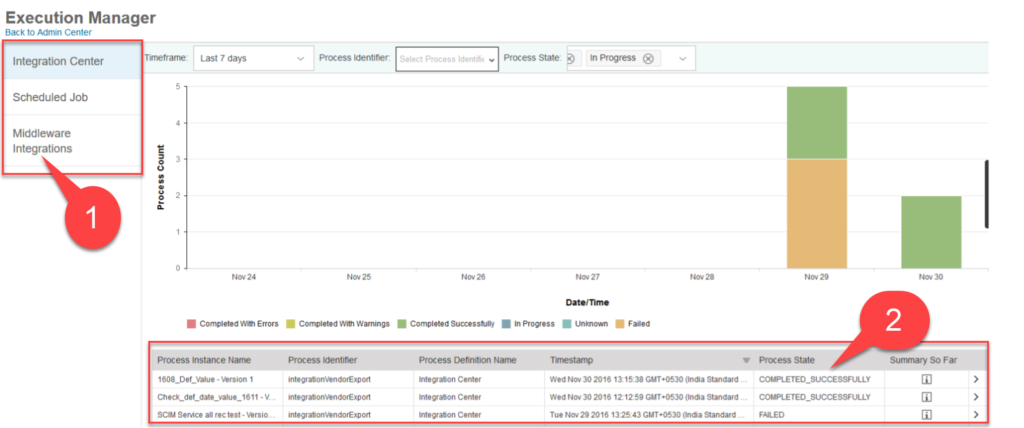
Fig.1 SuccessFactors Execution Manager Dashboard
- The navigation panel on the left-hand side allows you to choose from standard (Integration Center), scheduled and custom integrations (Middleware Integrations).
- The main section of the dashboard shows all the ‘Processes’ being/already executed with their Process States, Time Stamps and other details related to the processes.
The beauty of the Execution Manager is that SuccessFactors provides OData services for writing (logging) into the Execution Manager from an external middleware and takes care of how to display the data **bliss**.
Talking further about these processes, it is important to be able to log multiple messages during its execution. Therefore, if you click on the arrow displayed at the right-hand side of each process, it further leads you to a more detailed view of the logs and activities (called ‘Events’) that have occurred during the execution, as shown below.
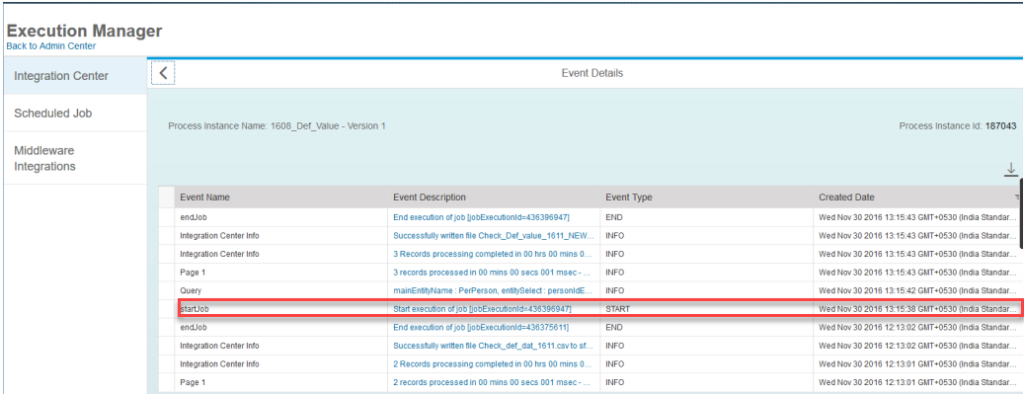
Fig.2 Events Logged in a Process
The relation between Events (EMEvent) and Processes (EMMonitoredProcess)
Each message logged as a part of a process is actually a ‘POST’ call to an entity called EMEvent (Entity Manager Event). Several such EMEvents carry a reference to a process (a single execution of a particular process) which resides in SuccessFactors as an instance of EMMonitoredProcess entity.
To create an EMMonitoredProcess, you need to create an EMEvent payload with the details of the EMMonitoredProcess you wish to create. Once a process is created, you can log several EMEvents for that process by including the details to the process that you created. For every EMEvent you create, SuccessFactors would group it within the process you’ve pointed to in the payload (further down the line in this series of articles, each such process would be created by an iflow execution in SAP CPI).
To make it easier, here’s an Entity Relationship Diagram for your reference.
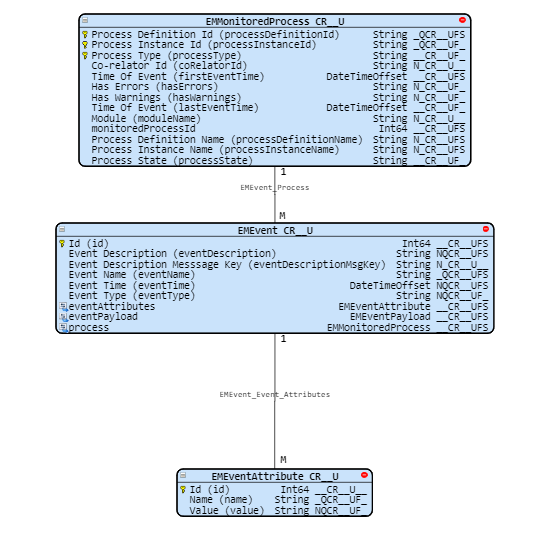
Fig.3 EMMonitoredProcess and related entities
Furthermore, for giving users more information about a particular message/event you can create EMEventAttribute(s) for every EMEvent.
Trying it out!
Here’s a sample payload to create an instance of an an EMMonitoredProcess, which has an Event (message) logged with an attribute.
{
“eventName”: “Begin iflow”,
“eventType”: “START”,
“eventDescription”: “My iflow just started”,
“eventTime”: “/Date(1581046477000+0000)/”,
“eventAttributes”: {
“__metadata”:{
“uri”: “EMEventAttribute”
},
“name”:”details”,
“value”:”log a message and provide details”
},
“process”:{
“processDefinitionId”: “DiscoveryConsultingDemo”,
“processInstanceId”: “6ggfd9C6dbcf47648eefe633487af282”,
“processType”: “INTEGRATION”,
“processDefinitionName”: “DemoA”,
“processInstanceName”: “ProcessName”
}
}
Now let’s try creating a process and add an event to it using postman first.
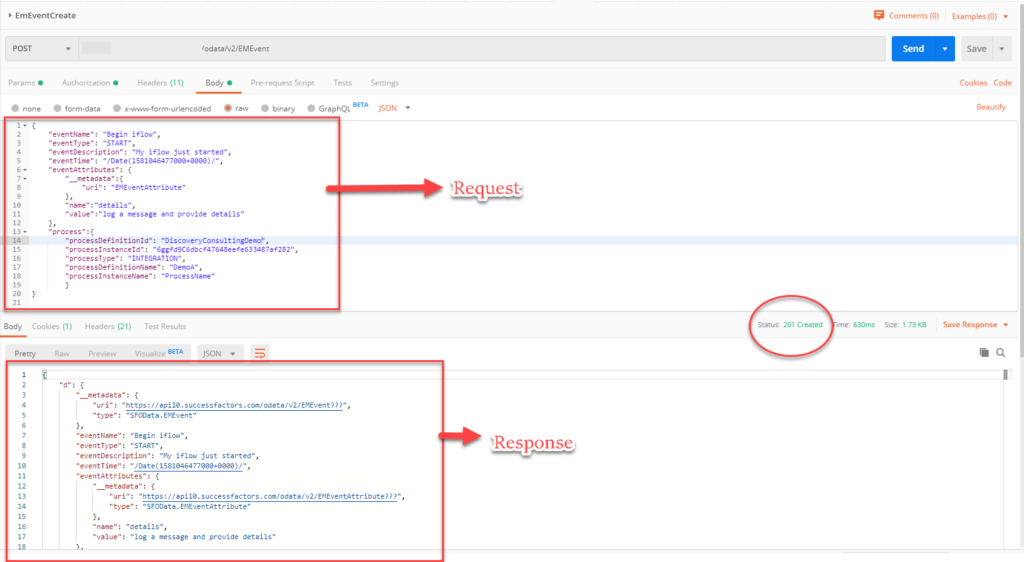
Fig.4 Events being logged in a Process
Great Success!
Now let’s check out what our Execution Manager Dashboard looks like:
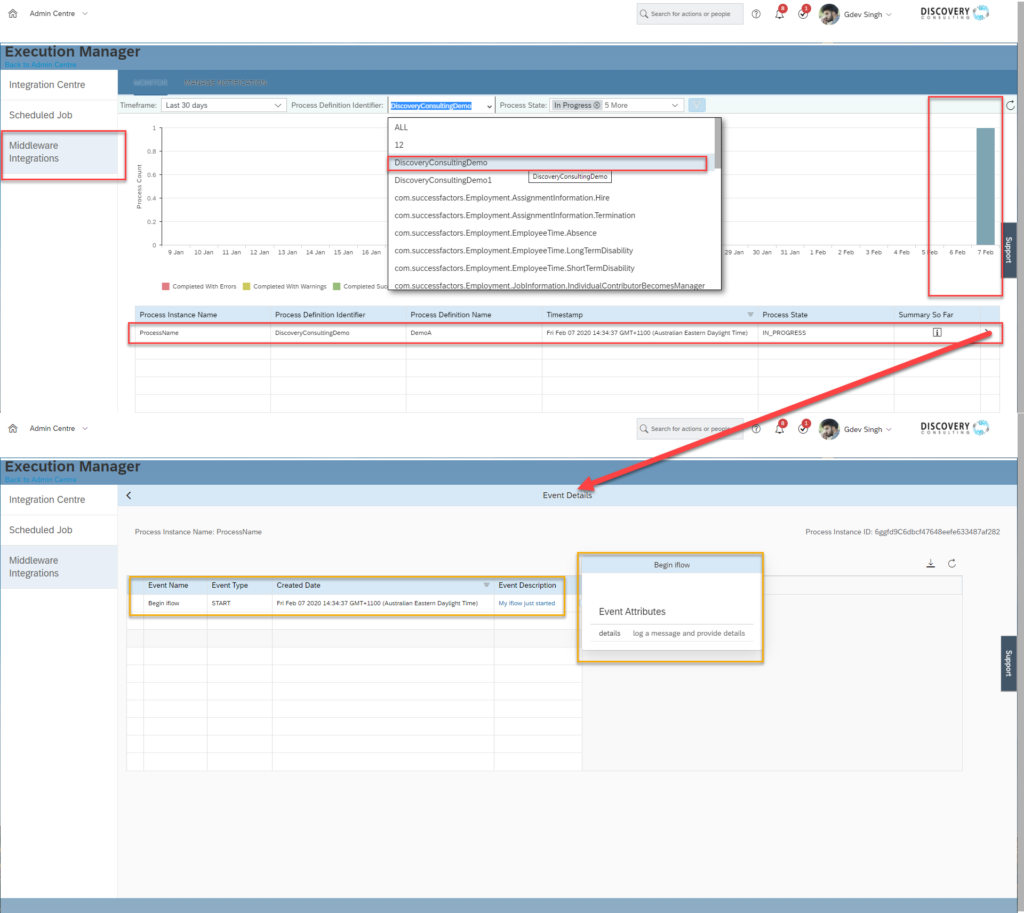
Fig.5 Logged events for a process
A few things to take care of:
- Make sure your ProcessInstanceId remains consistent for a group of EMEvents you wish to log under a single EMMonitoredProcess.
- The final value of the Process State is determined when event is either of type START, END or FAILED (see table below for different possible values of EMEvent and the corresponding Process State value).
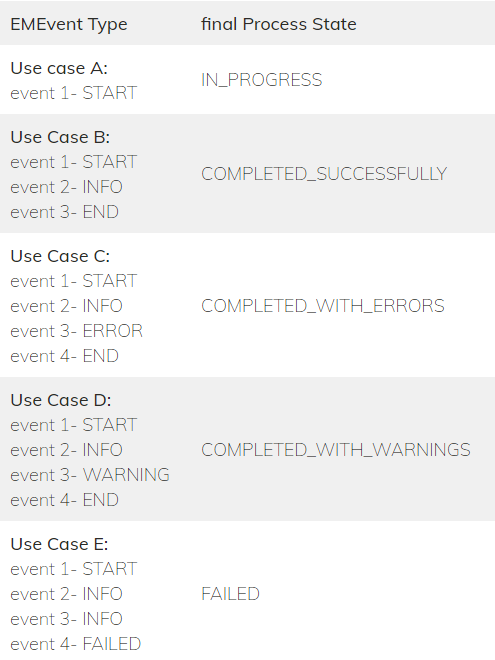
Table 1: EMEvent use-cases
Conclusion
Now, after trying out the Execution Manager framework it is quite certain that logging from SAP CPI is just a matter of making a few calls from within your iflow to Execution Manager and you can log all you want for the developer (like yourself), administrators and managers, all at one place.
Further Steps
If this intrigued you and you wonder how can this be implemented within SAP CPI, checkout the 2nd episode of this series where I have shared my approach of using this framework along with Exception Sub-processes to ensure the messages from SAP CPI are logged in the Execution Manager without making the iFlows messy and scary to debug
